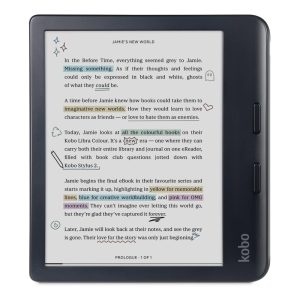Want to read Thunderbird emails as PDF files but having trouble doing it. So, this article will provide all the techniques to view your emails in PDF format.
Mozilla Thunderbird is one of the email programs used in Windows, Mac, and Linux operating systems. It is a free open-source program that can be used as a personal information manager with contacts and a calendar book. Users can use this as an RSS feed reader, chat, and news client.
Thunderbird uses many file formats to store its data; one of them is the MBOX file. It is a file format used to save your email database in one file. With all that, some users want to read the emails in PDF format. But why?
Reasons Users Want to View Emails in PDF Format
The PDF file format is the most popular file format that stores your data and can be read on any platform and anywhere. Thus, by seeing the files in this format, you can get many benefits, such as.
- You are able to access your data wherever you want.
- It can secure your data with a password.
- Users can add any instructions to their files.
- Your data structure is maintained over time.
Therefore, for all these reasons, users want to read Thunderbird emails as PDF files. Now, to do this, there are methods available that are easy to use.
Techniques for Viewing Emails in PDF Format
If you have emails in Thunderbird, then you can easily read them by using the print option. You have just select the emails and click on the print option. However, if this doesn’t work, use the import/export add-on to export your emails in PDF. Both methods are free and easy, but there are several limitations. There is another method that you can use: a third-party tool that you can use to analyze your data and view it in a PDF file. So, there are three methods available.
- Use the print option to read the emails.
- Import/Export tool to export the files in PDF.
- Third-party tool that uses it to view the emails in depth.
Use Print Option to Read Thunderbird Emails as PDF Files
The print button has an option to save your data as PDF files. So in this way, you can also view your emails easily.
- Open the Thunderbird program and go to the email you want to read.
- Select the email and click the File option, then the Print button.
- Select Save as PDF and browse the location where you want.
- Click on the Save button. Repeat the same steps to view another email in PDF format.
View Emails in PDF Format using Addon
Add-ons are Thunderbird extensions that provide various functions. So with the help of this, you can see your emails in a PDF file. For this, you have first to install Import/Export Tools NG.
- Go to the addons.thunderbird.net/en-US/thunderbird path.
- Search for the Import/Export tool and click Add to Thunderbird.
- Now open the Thunderbird program and select the email you want.
- Right-click the email and select Save selected message.
- Click on the PDF format option. Browse the location you desire and click OK.
Limitations of Manual Methods
Both methods are free, and you can view the file very easily, but there are times when these techniques cause problems.
- These methods can’t allow you to view multiple emails at the same time.
- With the add-on method, you can only view emails, not attachments.
- It is a time-consuming process.
- Some data can be missing while processing.
So with all of these drawbacks you may experience while using the manual methods, don’t worry; there is another method you can use without any issues.
Read Thunderbird Emails as PDF Files using Third-party Tool
The methods we used are free, but there are some limitations, and they are not reliable solutions. However, this method is great because it not only allows you to view the emails in PDF format, but it also provides amazing features that you can use to do in-depth analysis.
FreeViewer MBOX to PDF File Converter Tool is the software we will use. The software is mainly used to convert your MBOX file into PDF in a very easy way. software can directly allow you to export your emails in PDF format. But, you have to make sure that your Thunderbird emails are in the MBOX file. Not only that, it provides many additional features.
Features of Software
- You can easily convert multiple emails with attachments.
- The software scans your file if it is corrupted, and you can save a copy of the file.
- It has an advanced search option for any specific data you want.
- Preview your file in various modes, like HTML, RTF, MIME, headers, etc.
- The software maintains the folder hierarchy of your files.
Steps to Read Thunderbird Emails as PDF Files
- Download and install the software.
- Click on the Add File option. Now, you have two options to add your file to the software.
- Select the File option to view an individual MBOX file. Click on the location of your file, and then click the Add button.
- Choose the Folder option to view all files in the folder. Browse the location of the folder and click on the Add option.
- After that, the software asks to scan the file. Click on the Yes button. Now, the software displays your data on your system.
- Preview your data to view it in PDF format. Click on the Export option.
- Select the PDF option and click the Browse button to set a location.
- Click on Maintain Folder Hierarchy and then the Export option.
Conclusion
In this article, we provide all the techniques that guarantee that you can read Thunderbird emails as PDF files. The first two methods are free, and you can easily follow them, but they are not a great way as there are many drawbacks rather than benefits. However, the third-party method is a better option, as you can do more than just view the files.