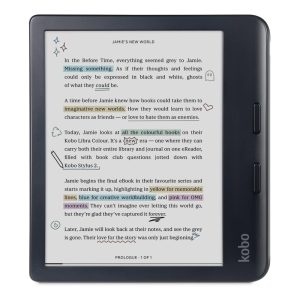MSI laptops, renowned for their performance and reliability, offer a range of features that cater to various user needs, from gaming to professional work. One critical feature for many users is the ability to access the boot menu, which allows for booting from different devices, troubleshooting, and configuring various system settings. In this blog post, we’ll explore the different MSI laptop boot menu key options, how to use them, and why they are essential.
Understanding the Boot Menu
The boot menu in a laptop provides a user with options to select the device from which the system should boot. This can be particularly useful when you need to boot from a USB drive, a different internal storage device, or an external hard drive. It also allows for troubleshooting by providing access to various diagnostic tools.
The MSI Laptop Boot Menu Key
For MSI laptops, the primary boot menu key is the F11 key. Pressing this key during the initial startup process will bring up the boot menu, allowing you to select your preferred boot device. Here’s a step-by-step guide on how to access the boot menu on an MSI laptop:
- Power On Your Laptop: Turn on your MSI laptop.
- Press the F11 Key: As soon as the MSI logo appears on the screen, repeatedly press the F11 key. Timing is crucial; pressing it too late may cause the laptop to boot normally.
- Access the Boot Menu: After pressing the F11 key, the boot menu will appear. Use the arrow keys to navigate through the options and select the desired boot device. Press Enter to confirm your selection.
Common Boot Menu Options
When you access the boot menu on your MSI laptop, you’ll typically see several options, including:
- Internal Hard Drive: The default boot device where your operating system is installed.
- USB Drive: Useful for booting from a USB stick, often used for installing operating systems or running live distributions.
- CD/DVD Drive: If your laptop has an optical drive, this option allows you to boot from a CD or DVD.
- Network Boot: Allows booting from a network location, useful in enterprise environments.
Additional Boot Keys and BIOS Access
Besides the F11 key for the boot menu, MSI laptops also utilize other function keys for accessing the BIOS and recovery options:
- F2: Pressing the F2 key during startup takes you to the BIOS setup utility. Here, you can configure hardware settings, manage system clocks, and adjust various system parameters.
- DEL (Delete): The DEL key can also be used to enter the BIOS setup on many MSI laptops.
- F3: On some models, pressing the F3 key during startup brings up the recovery environment, allowing you to restore your system to its factory settings.
Why the Boot Menu is Essential
Accessing the boot menu is crucial for several reasons:
- System Recovery: If your primary operating system fails to boot, you can use the boot menu to start from a recovery drive or a diagnostic tool.
- Operating System Installation: Easily boot from installation media to install or reinstall an operating system.
- Testing and Diagnostics: Boot from diagnostic tools to troubleshoot hardware issues or test system components.
- Multiboot Configurations: If you have multiple operating systems installed, the boot menu allows you to select which one to start.
Troubleshooting Boot Menu Access
If you’re having trouble accessing the boot menu on your MSI laptop, here are some tips:
- Timing: Ensure you’re pressing the F11 key immediately after the laptop powers on and the MSI logo appears.
- External Keyboards: If you’re using an external keyboard, try using the laptop’s built-in keyboard instead.
- BIOS Settings: Check the BIOS settings to ensure that the function keys are enabled and correctly configured.
Conclusion
The boot menu is a vital feature for MSI laptop users, providing flexibility and control over the boot process. By understanding how to access and utilize the boot menu key options, you can efficiently manage your system’s startup process, troubleshoot issues, and perform installations or recoveries. Whether you’re a gamer, a professional, or a casual user, knowing how to access the boot menu on your MSI laptop is an invaluable skill.